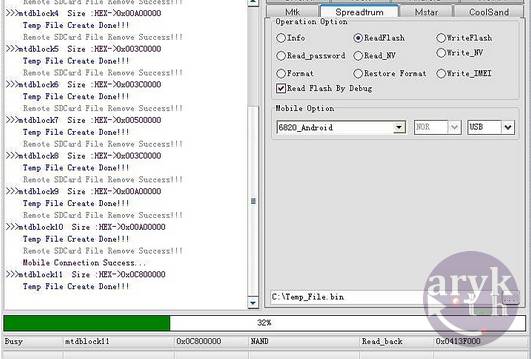
Why Do you Need to Check the Info Before Flashing Stock Firmware?
1. To avoid complicating the issues with the phone. Some MTK and SPD phones may never be recovered if a wrong firmware is flashed on them.2. Knowing/Reading the device info helps make your work faster.
3. To avoid the unexpected circumstances.
4. To prevent after-flash malfunctions. Some Spreadtrum devices especially, iTel touch pad malfunctions after flashing. Wrong firmware is mostly the cause of it.
5. Work like a pro!
Reading Dead Spreadtrum/MTK Android Device Info with Miracle Box
1. Download Miracle Box from here. Skip this step if you already have Miracle Box setup on your PC.2. Install Miracle Box and then, launch it.
3. Depending on the device chipset, i.e SPD or MTK, choose/select the appropriate tab.
4. Under either the SPD Tab or MTK Tab, select Readinfo.
5. Click the Start button and connect your phone to the PC via a compatible USB Cable.
6. Press and Hold the phone's boot key while the phone is connected to the PC. NOTE: some MTK device does not require pressing/holding the boot key.
7. Wait while Miracle Box detects the device, reads its info and then; display it.
From the info dispalyed by Miracle Box, you should see everything you need to know about the device.