SP Flash Tool is a user friendly tool designed for MediaTek devices like Tecno, Infinix, Innjoo, Gionee, BML, etc. SP flash Tool is a great piece of software which allows you to flash your Smartphone ROMs (Stock or Custom). It supports flash stock, installing custom recovery, Unbrick the Bricked Smartphone and firmware updates for your Mediatek devices. Below are the guide to flash custom ROMs using SP Flash Tool on Windows Computer.
What's Needed
*. SP Flash tool - Download it here
*. Android ADB drivers - Download it here
*. Stock or Custom ROM you want to flash on your Smartphone. Make sure you download the exact ROM of your phone
4. Laptop or Desktop Computer
5. USB data Cable for
Disclaimer: very important warning,Always make sure that you trust the sources of the ROM you download and know that it is meant for your phone. After flashing a wrong preloader, your phone will be completely dead (can't be powered on, it will not charge and won't be detected anymore by the computer) and there is no way to recover it. ALWAYS have a working backup of your original ROM before you flash a new unknown ROM. Nairabit take no responsibility for any harm done while attempting this!
Carefully Follow the steps below
Step 1. First of all open SP Flash Tool, then click Scatter-loading button to load the correct scatter file (MT6575_Android_scatter_emmc.txt or MT6577_Android_scatter_emmc.txt, depending on which phone you have) for your device and ignore any message that may appear.
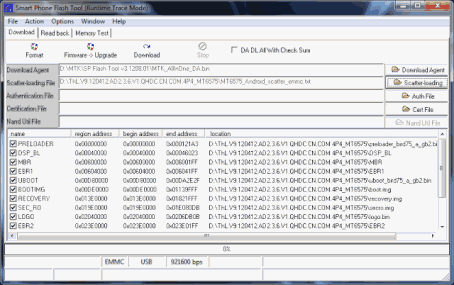
Step 2.Turn off your phone, remove the battery and replace it after some seconds (and don't turn on the phone). Ignore taking out the battery, for phones with built in battery
Step 3. Press F9 (or hit download button) and connect your phone into the computer via USB data cable. The process will start and a red progress bar will appear.
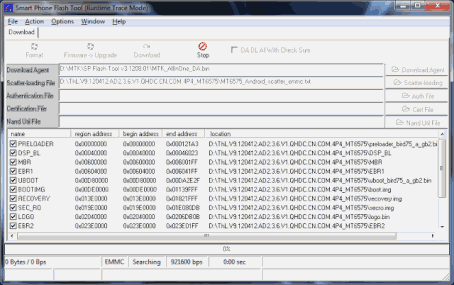
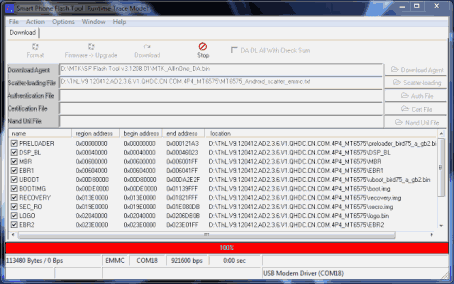
Step 4. .After the red progress bar is complete, there will appear a purple progress bar. Right after the purple progress bar is complete, a message will appear underneath it:“Please insert USB cable in x seconds” and then the download will start right away (you will see the yellow progress bar filling up).
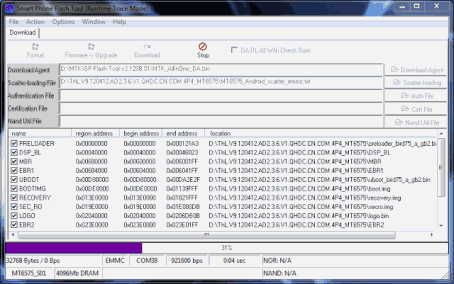
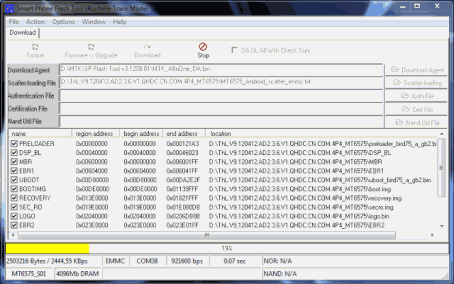
Step 5. When the yellow bar is complete, you'll get a popup with a green circle and download OK message,which means that the process has been successfully terminated.
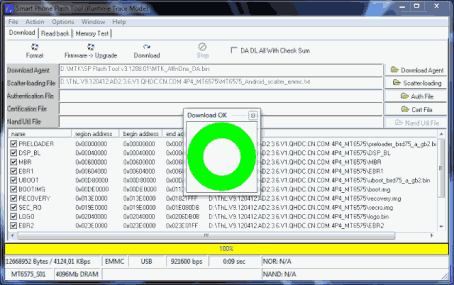
You can now safely disconnect your phone and turn it on. The process ends here. Congratulation, your Smartphone is now flashed with the new Stock ROM you downloaded. If your phone boot loops, remove battery and boot into recovery mode. Factory reset the phone.
What's Needed
*. SP Flash tool - Download it here
*. Android ADB drivers - Download it here
*. Stock or Custom ROM you want to flash on your Smartphone. Make sure you download the exact ROM of your phone
4. Laptop or Desktop Computer
5. USB data Cable for
Disclaimer: very important warning,Always make sure that you trust the sources of the ROM you download and know that it is meant for your phone. After flashing a wrong preloader, your phone will be completely dead (can't be powered on, it will not charge and won't be detected anymore by the computer) and there is no way to recover it. ALWAYS have a working backup of your original ROM before you flash a new unknown ROM. Nairabit take no responsibility for any harm done while attempting this!
Carefully Follow the steps below
Step 1. First of all open SP Flash Tool, then click Scatter-loading button to load the correct scatter file (MT6575_Android_scatter_emmc.txt or MT6577_Android_scatter_emmc.txt, depending on which phone you have) for your device and ignore any message that may appear.
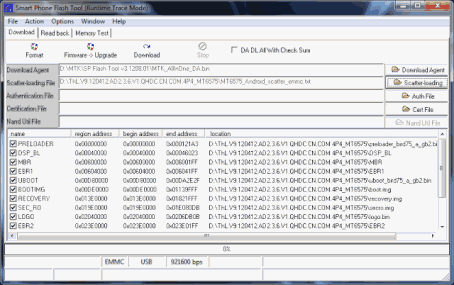
Step 2.Turn off your phone, remove the battery and replace it after some seconds (and don't turn on the phone). Ignore taking out the battery, for phones with built in battery
Step 3. Press F9 (or hit download button) and connect your phone into the computer via USB data cable. The process will start and a red progress bar will appear.
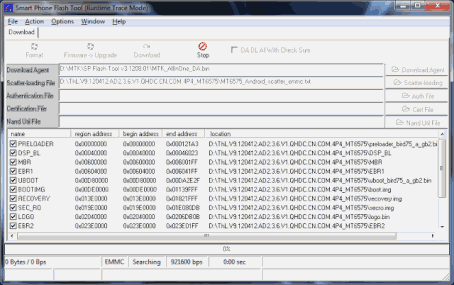
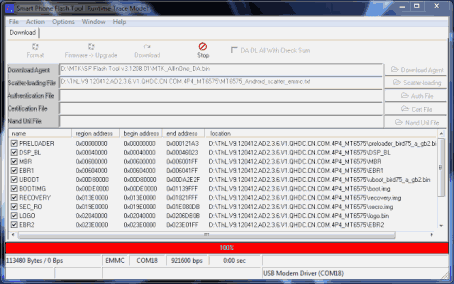
Step 4. .After the red progress bar is complete, there will appear a purple progress bar. Right after the purple progress bar is complete, a message will appear underneath it:“Please insert USB cable in x seconds” and then the download will start right away (you will see the yellow progress bar filling up).
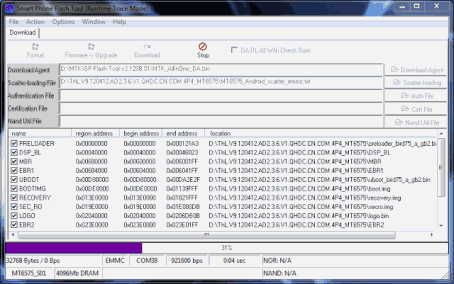
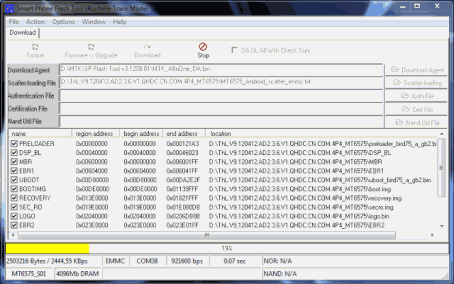
Step 5. When the yellow bar is complete, you'll get a popup with a green circle and download OK message,which means that the process has been successfully terminated.
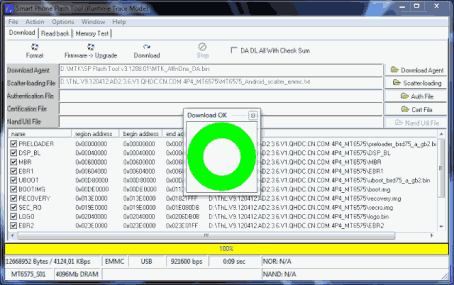
You can now safely disconnect your phone and turn it on. The process ends here. Congratulation, your Smartphone is now flashed with the new Stock ROM you downloaded. If your phone boot loops, remove battery and boot into recovery mode. Factory reset the phone.